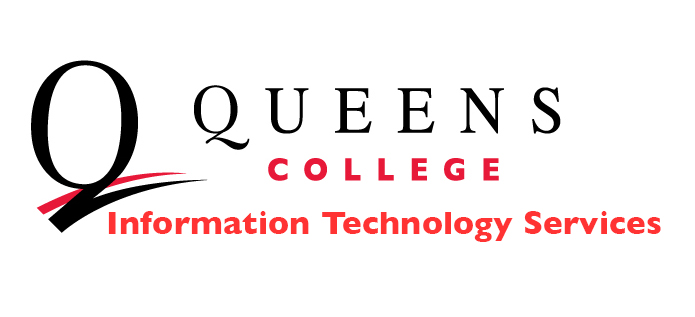Microsoft Office 365 for Education
From CUNY-CIS
Microsoft Office 365 for Education is live for staff and faculty. This suite includes expanded offerings such as: OneDrive for Business, SharePoint, Yammer, and Skype for Business.
CUNY/CIS would like to encourage you to visit the new website to review and familiarize yourselves with the current FAQs, video tutorials, and new CUNY Office 365 policy at https://www.cuny.edu/office365ed to better assist your user community.
As we receive further supporting documentation, we will make them available to you. Please look for the official upcoming announcement for Microsoft Office 365 launch expected tomorrow afternoon.
Please let the CUNY CIS Service Desk know if you have any questions.
CUNY Login
Go to the “Log in” link on the City University of New York, http://www2.cuny.edu/, web site for access to CUNY Portal, CUNYfirst, Blackbord, FACTS and Degreeworks.
Use your CUNYFirst username. Example: Firstname.Lastname10@login.cuny.edu
Office 365
Students now use Office 365 for e-mail and Microsoft Office applications.
https://login.microsoftonline.com/
Students log in with your CUNY First username followed by qmail.cuny.edu and the CUNY First password. Example John.Doe25@qmail.cuny.edu
CAMS Activation Instructions
In order to activate your CAMS account, please follow the instructions below.
- Go to the College Account Management System (CAMS):
- Fill in the fields as indicated.
- Your PIN should be the last 6 digits of your CUNY First Employee ID.
- Select your status.
- Check the agreement box.
- Click on “Sign up or Sign in.”
- Once you’re in your account please click on “manage” to activate your account.
- Students can only manage their computer account. E-mail is on Office 365 http://www.qc.cuny.edu/Computing/Pages/Office365.aspx.
- Staff can mange both their computer and e-mail on Exchange using the manage button.
- Follow the criteria given for setting your password.
- If you are not able to create an account in the primary CAMS URL of https://cams.qc.cuny.edu/login2.aspx, then use the alternate URL of https://cams.qc.cuny.edu/login3.aspx
- Once you’re done setting your password, you may have to wait up to 48 hours before you can log onto your email account. For most cases the waiting period is only a couple of hours though.
If you have followed the above instructions and are still unable to log onto your account please call us at (718) 997-4444 or visit the Help Desk in Dining Hall 151 so we can further assist you.
WN Grades and Blackboard
Students: If your course has suddenly disappeared from Blackboard, please make sure that you have not received a WN grade from your instructor due to nonattendance.
How to Log-in to MyQC
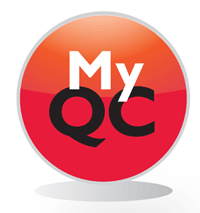 MyQC is Queens College’s password-protected intranet portal intended for sharing internal information and communication. It is designed exclusively for faculty, staff, and students and is accessible 24/7.
MyQC is Queens College’s password-protected intranet portal intended for sharing internal information and communication. It is designed exclusively for faculty, staff, and students and is accessible 24/7.
In order to log-in to MyQC. Please click here.
Then Click on “Login to MyQC”
A small window will pop up asking for username and password.
Your username for MyQC is the same username as your CAMS, (your QC email username.)
Your password is also the same.
When you activate your CAMS account, it enables you to log-in to your QC email account, computers around the campus, as well as log-in to MyQC.
Please note:
Certain users need to add prefix to the username in order to log-in to MyQC. Faculty/Staff may have to type qc\ before their username. Students may have to type instr\ before their username. But if you have tried both ways and it still does not work. You may want to check your CAMS username and password and ensure that you are typing the correct credentials.